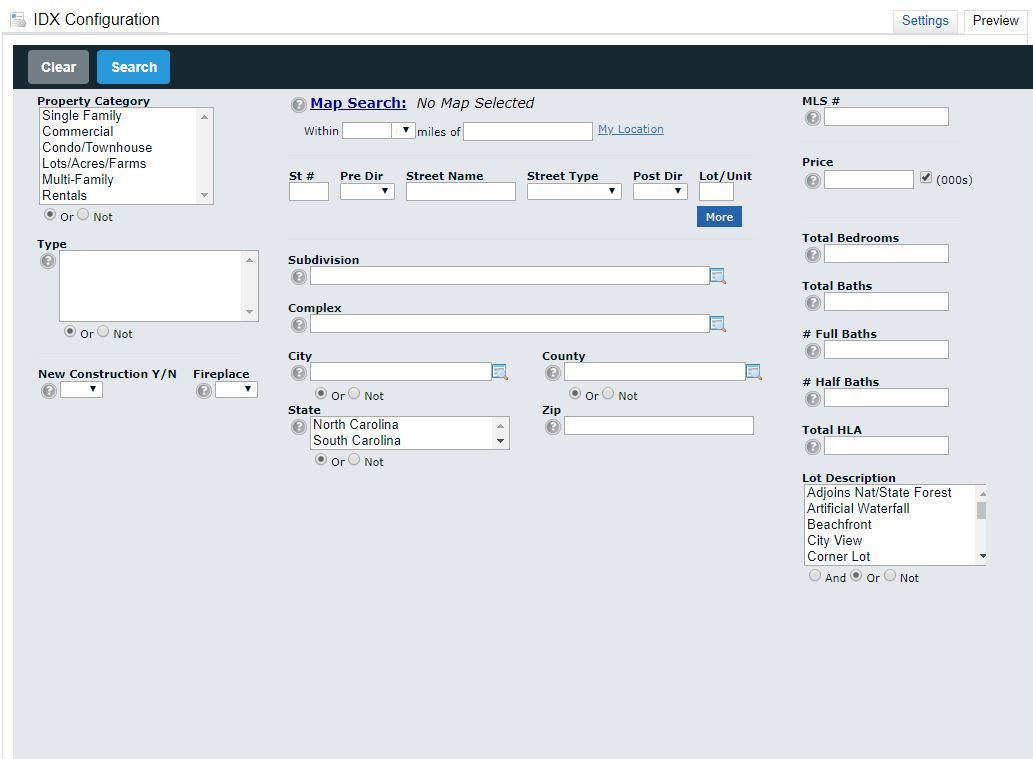10674
10674
Canopy MLS provides a frameable IDX search tool in Matrix™, but only active Member Participants and Subscribers of Canopy MLS can use it, and there are a few basic rules to follow. Canopy MLS staff enforces compliance with these rules.
- The website that frames the IDX search tool must be under the actual and apparent control of a single Member Participant who is an IDX Participant. All Subscribers’ websites displaying IDX listings are subject to the IDX Participant’s control. Apparent control means that a reasonable consumer viewing the website would conclude that it is under the control of the IDX Participant. The IDX Participant’s branding must be equal to or more prominent than that of the Subscriber and any other entity, and the domain name and branding on the website distinguish the IDX Participant from non-participant firms, e.g., from other franchisees of the same franchise, if applicable. (See Canopy MLS Rules and Regulations, Appendix A, Rule # 6)
- Canopy MLS reserves the right to object to any website name, which name in Canopy MLS’ sole discretion is confusingly similar to any name used in commerce by Canopy MLS and that Canopy MLS believes could leave the public confused. Names or phrases that Canopy MLS might find objectionable could include “MLS,” “Charlotte Regional,” or any combination when used together or in such close proximity to each other anywhere in their website address (URL) or their website name that it could cause confusion. The use of the words “Multiple” (or “Multi”) “Listing” (or “List”) or “Service” (or “System”) together or in any combination in a website address (URL) or website name is also prohibited.
- Member Participants and Subscribers shall not use the term “MLS” “multiple listing service” or any derivatives to represent or imply that the public will have access to the MLS on their own websites or on any advertising in any media. The only acceptable use of the term MLS is for a Member Participant or Subscriber to indicate they are a member of the MLS or to describe the services they provide.
Matrix IDX configuration instruction video
Instructions:
1. Log into Matrix, click on down arrow to the right of your name, Settings, IDX Configuration.

2. Select “New IDX Page.” Enter the Name, IDX Type, select IDX Enabled. You can have up to five IDX pages.
3. If you selected “Search” as the IDX Type, choose your color options by clicking on the boxes to the right. Choose your Button style.

4. Click Save. Your frameable link will appear in the HTML box. Copy and paste the code in between the quotes into your website.
Ex.

5. This is how the IDX search will appear on your website.